Type mapping
- About type mapping
- Find the Zapp video type
- Map a video type to a screen
- Define the video type on a JWP media item
- Define the video type on feed level
About type mapping
Type mapping defines on which screen a viewer lands after selecting a video item from a landingpage, library or any other page.
Commonly used screens:
- A movie screen: that promotes a movie by giving the full details about the video, like a description, rating, duration, etc.
- Series screen. That shows the episodes of the series.
- Player screen. See video playback
Each video in Zapp has a type. By default, a JWP media item will be mapped to type video
You can override this default on two levels:
- Media level, using custom parameter
contentType - Feed level, using
?overrideType=<zapp-video-type>
Find the Zapp video type
You can find the video type in your Zapp feed. See screenshot below
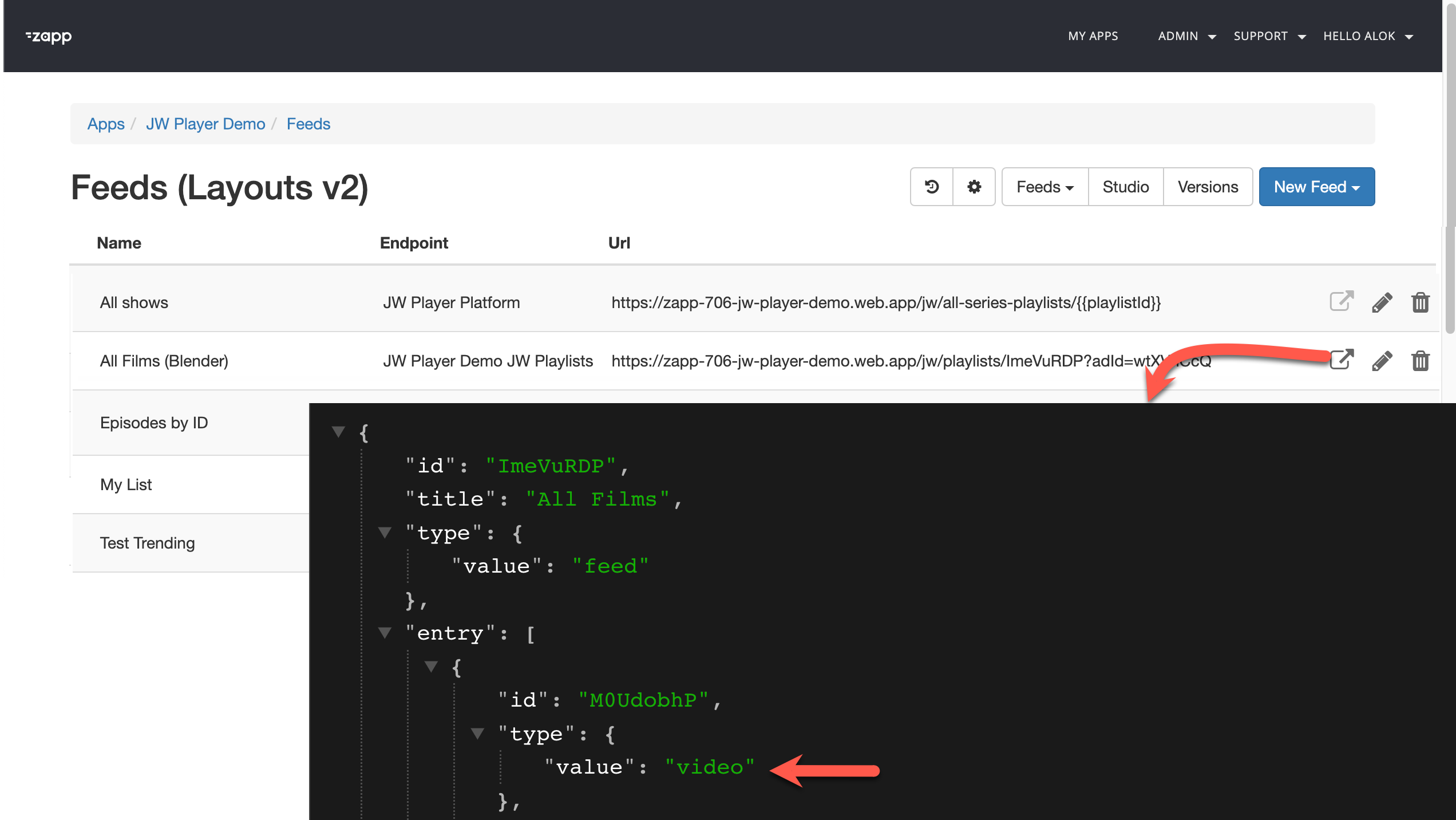
Map a video type to a screen
You can define type mapping in Zapp Studio. See screenshot below and in Applicaster Docs 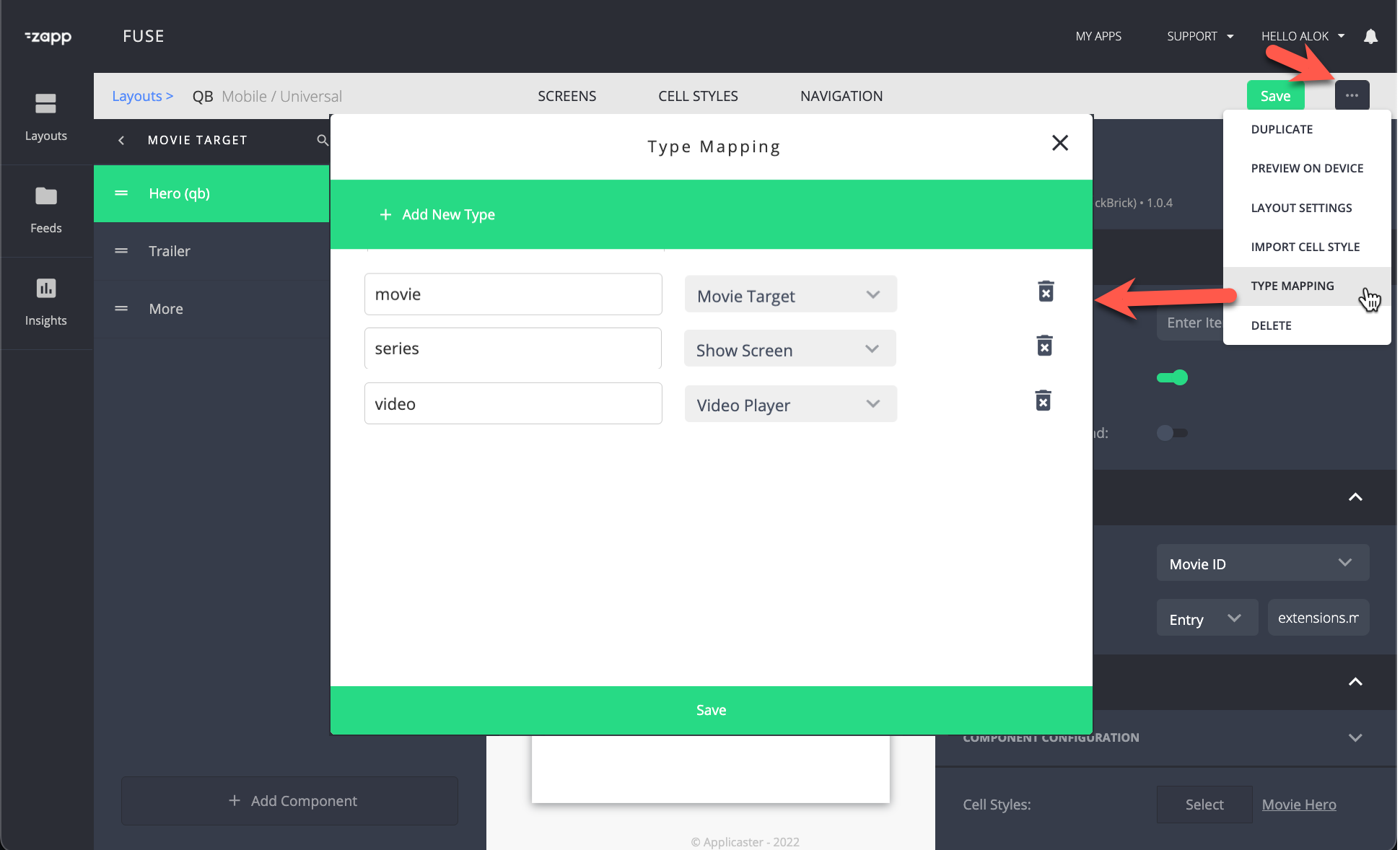
Define the video type on a JWP media item
- Add custom parameter ‘contentType’
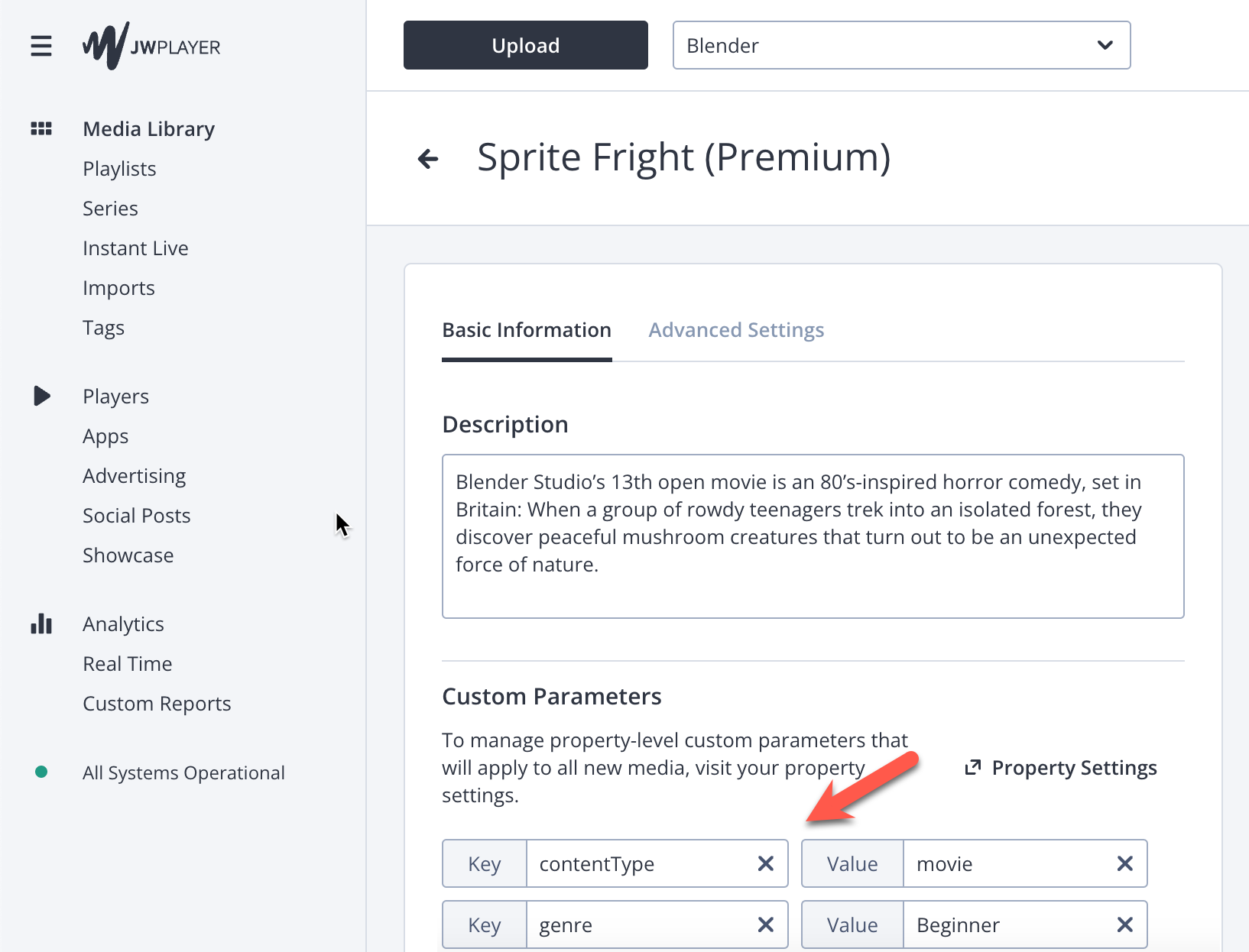
Tip: Use default custom parameters. This automatically populates these values at the media level when the video gets uploaded and can be easily changed afterwards.
Define the video type on feed level
Add ?overrideType=<zapp-video-type> to the feed URL. E.g. ?overrideType=movie
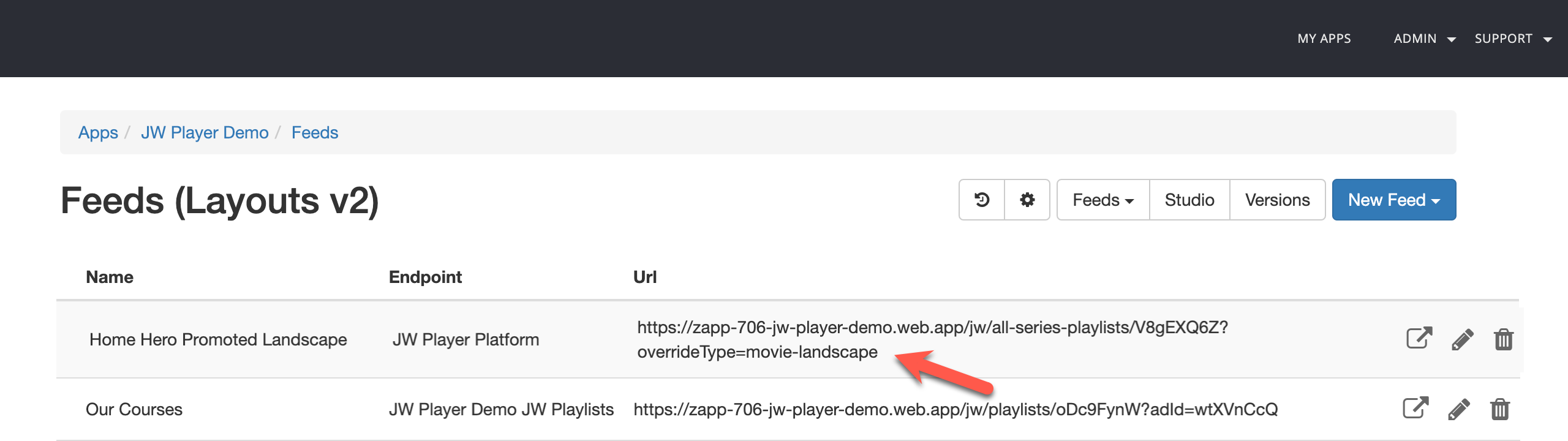
Note: The feed-level overrides the media type level.